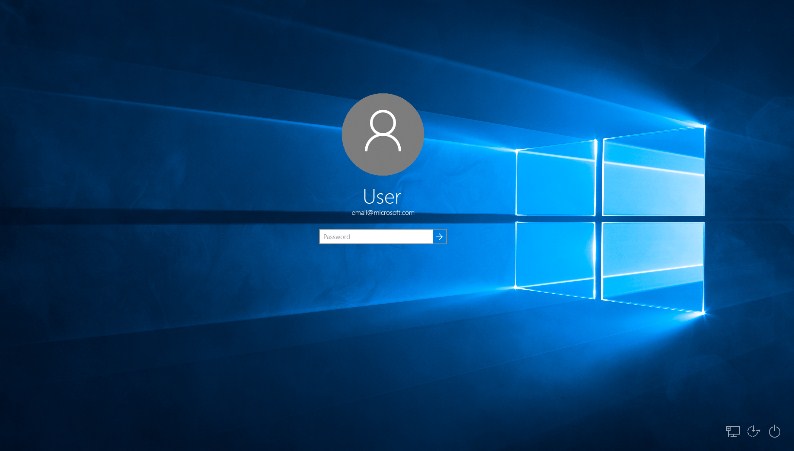
Picture 1. Windows 10 log in password screen.
Do you can't log in to Windows 10 cause forgot the password? Or you've typed the right password, but Windows doesn't let you in? You ever try to reset the password, but no avail. Don't worry, here is the way to fix it.
1. Turn on your device
2. When it prompted to the login screen, press and hold Shift key
3. Click Power icon at your screen > Restart (keep press & hold Shift)
4. At "Choose an option" screen, choose Troubleshoot
5. Select Reset this PC > Remove everything
6. Wait for several minutes
7. At "Reset this PC" screen, click Just remove my files
8. Don't forget to charge your device
9. After the process is done, click Got it
10. Your device will automatically install Windows 10
11. Choose your language (default : English)
12. Choose your country, keyboard layout, and second keyboard layout (if you need, or you can click skip)
13. Connect your device with Wi-Fi
14. Accept the Licensee Agreement
15. At "Who's going to use this PC", click Next (you can set up later)
16. At "Create memorable password", you can set up your new password now or set it up later with Next
17. Accept the Choose privacy settings for your device
18. Fill your identity (such as name, location, and e-mail), Next
Now you can enter your device!
If you still having trouble with these steps, feel free to contact us at +6583888781 or visit singapore.zapplerepair.com for amazing service.