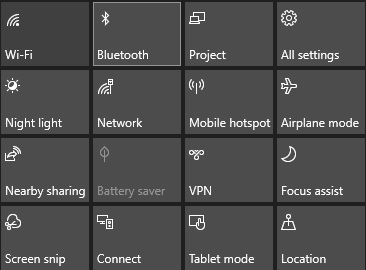
Bluetooth Surface Update.
Bluetooth not working properly after updating Surface firmware is very annoying. Then, how to fix bluetooth issue on surface?
The first step you have to do is check the version of the bluetooth radio adapter on your device. You can go to Device Manager, expand Bluetooth and double-clik on the Bluetooth Radio adapter then go to its Drivers tab. Take note of the Driver version.
Then, run these steps below first on your Surface then see if the issue persist:
1: Run Surface Diagnostic Toolkit and check Windows Update
2: Update drivers and firmware
- Check what is the current OS Build of your Windows version by going to Settings > System > About.
- Go to Download driver and firmware for Surface, choose your Surface model then click Download on the next page.
- Choose the .msi file that matches your current OS Build and click Next.
- After downloading, run and install the .msi then Restart.
3: Uninstall/Re-install
- Open Device Manager, expand Bluetooth
- Right-click the Bluetooth Radio adapter and choose Uninstall device
Note: Leave box uncheck to Delete the driver software
- Restart your Surface
If you find it difficult to follow the tutorial or even you have lost your data because you forgot to back up it, don't worry! We can help you to recover your data. Just visit singapore.zapplerepair.com or call us in +6583888781