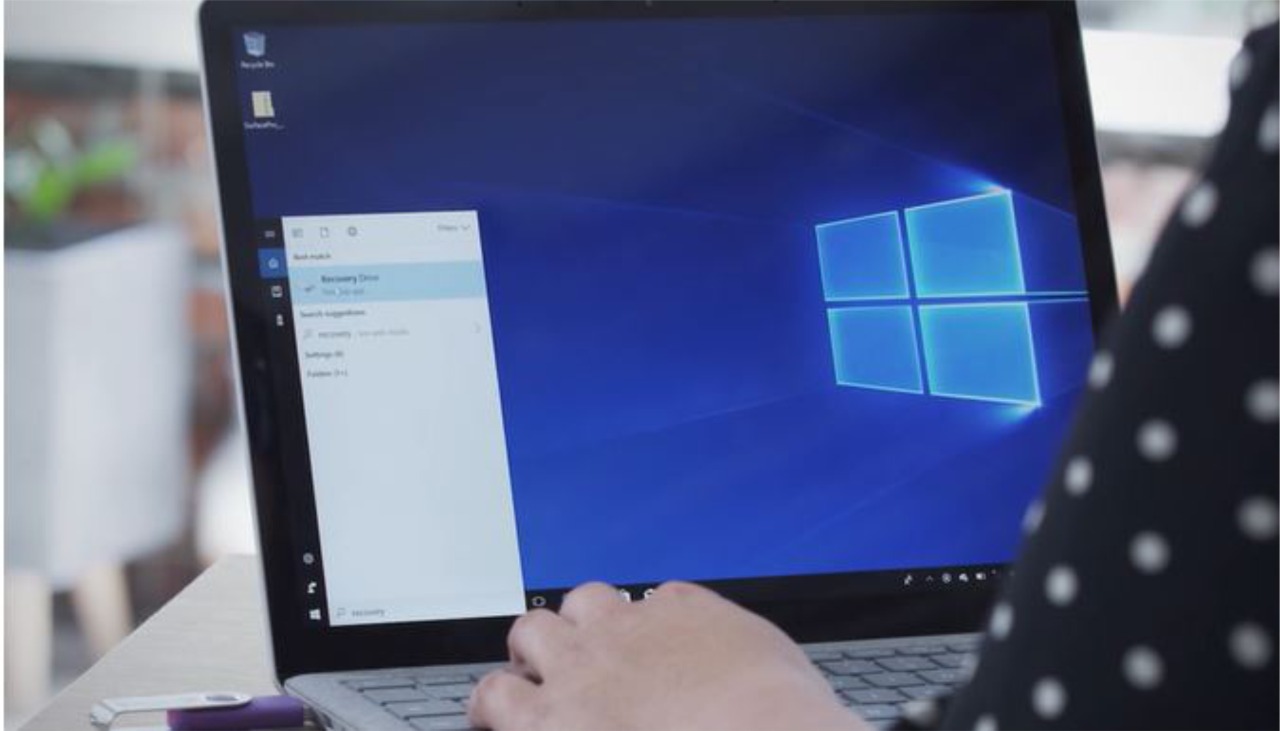
Picture 1. Steps (2) search recovery drive in the search box..
If your Surface device can't perform a restart, or because the recovery info is deleted; You can use a USB recovery drive to troubleshoot and access recovery tools. And then your Surface will display a Windows Recovery info display that will refresh or do a factory reset.
Things to prepare:
- An empty USB Flash Drive (at least have 16 GBs capacity; if your device is a Surface RT or Surface 2, 8 GB will suffice)
- Surface/Windows 10 devices more than 1 unit
- Download Surface recovery image (.zip) here
If you have downloaded the recovery image, follow these steps:
1) Make sure your Surface is off and charged. Then insert the USB recovery drive into the USB port. If possible, use USB 3.0
2) Search "recovery drive" in the search box, then enter > select Create a recovery drive or Recovery drive. [you may be asked to enter an admin password or confirm your choice]
3) In the User Account Control box, select Yes
4) Make sure to uncheck the Backup system files to the recovery drive > Next checkbox
5) Select the USB Flash Drive that is being used, then click Next > Create
6) When the process has finished, click Finish
7) Double click the recovery image (.zip) that was downloaded earlier
8) Select all files from the recovery image folder, copy them to the USB recovery drive created earlier > select the option Choose to replace the files in the destination
9) When the file copy process is complete, eject the USB recovery drive
If you have trouble performing the steps above, don't worry! Zapplerepair will solve your Apple devices problems. If you have any questions, kindly visit singapore.zapplerepair.com or call us in +6583888781